How to Develop a WordPress Plugin: Beginner’s Guide, Key Functions & Getting Started

WordPress powers over 40% of the web, and one of its greatest strengths is its extensibility through plugins. Whether you want to add a simple feature or build a complex tool, creating your own plugin is a rewarding way to customize your site and even contribute to the WordPress community. Here’s how to get started.
What You’ll Need
Before you dive in, make sure you have the following:
- A Local Development Environment: Tools like Local by Flywheel, XAMPP, or MAMP let you run WordPress on your computer for safe testing.
- A Code Editor: VS Code, Sublime Text, or PhpStorm are popular choices.
- Basic Knowledge of PHP, HTML, CSS, and JavaScript: WordPress plugins are primarily written in PHP, but you’ll often use other web technologies.
- A Test WordPress Site: Install WordPress locally or use a staging site to avoid breaking your live site.
Getting Started: The Basics
- Create a Plugin Folder:
In your WordPress installation, navigate towp-content/plugins/and create a new folder for your plugin, e.g.,my-first-plugin. - Create the Main Plugin File:
Inside your plugin folder, create a PHP file with the same name, e.g.,my-first-plugin.php. At the top, add the plugin header: phpCopy
<?php
/* Plugin Name: My First Plugin
Description: A simple WordPress plugin example.
Version: 1.0
Author: Your Name */- Activate Your Plugin:
Go to the WordPress admin dashboard, then Plugins, and activate your new plugin. If you see it listed, your setup is correct!
Key Functions of a WordPress Plugin
Every plugin is different, but most will use some or all of these core WordPress functions and concepts:
- Hooks (Actions and Filters):
Hooks let you “hook into” WordPress at specific points.- Actions let you run code at certain events (e.g., when a post is published).Filters let you modify data before it’s displayed (e.g., changing post content).
add_action('wp_footer', 'myplugin_add_footer_text'); function myplugin_add_footer_text() { echo '<p>Thank you for visiting!</p>'; }- Shortcodes:
Shortcodes let users add plugin features to posts or pages with a simple tag.
function myplugin_hello_shortcode() { return"Hello, WordPress!"; } add_shortcode('hello', 'myplugin_hello_shortcode');- Admin Menus and Settings:
Many plugins add options to the WordPress admin area.
add_action('admin_menu', 'myplugin_add_admin_menu'); function myplugin_add_admin_menu() { add_menu_page('My Plugin Settings', 'My Plugin', 'manage_options', 'myplugin', 'myplugin_settings_page'); } function myplugin_settings_page() { echo'<h1>My Plugin Settings</h1>'; }- Enqueuing Scripts and Styles:
Properly add CSS and JS files to your plugin.
add_action('wp_enqueue_scripts', 'myplugin_enqueue_scripts'); function myplugin_enqueue_scripts() { wp_enqueue_style('myplugin-style', plugins_url('style.css', __FILE__)); wp_enqueue_script('myplugin-script', plugins_url('script.js', __FILE__), array('jquery'), null, true); }Best Practices
- Prefix Your Functions: To avoid conflicts, prefix all your functions and variables (e.g.,
myplugin_). - Use Nonces for Security: When handling forms or AJAX, use WordPress nonces to prevent CSRF attacks.
- Follow WordPress Coding Standards: This makes your code readable and maintainable.
Conclusion
Building a WordPress plugin is a fantastic way to learn more about WordPress and web development. Start small, experiment, and read the WordPress Plugin Developer Handbook for deeper insights. With practice, you’ll be able to create powerful plugins that enhance your site or even share them with the world!
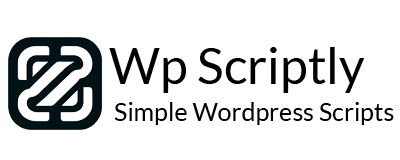

















Add your first comment to this post
You must be logged in to post a comment.