How to Crop Images in WordPress Using CSS Clip-path for Creative Layouts
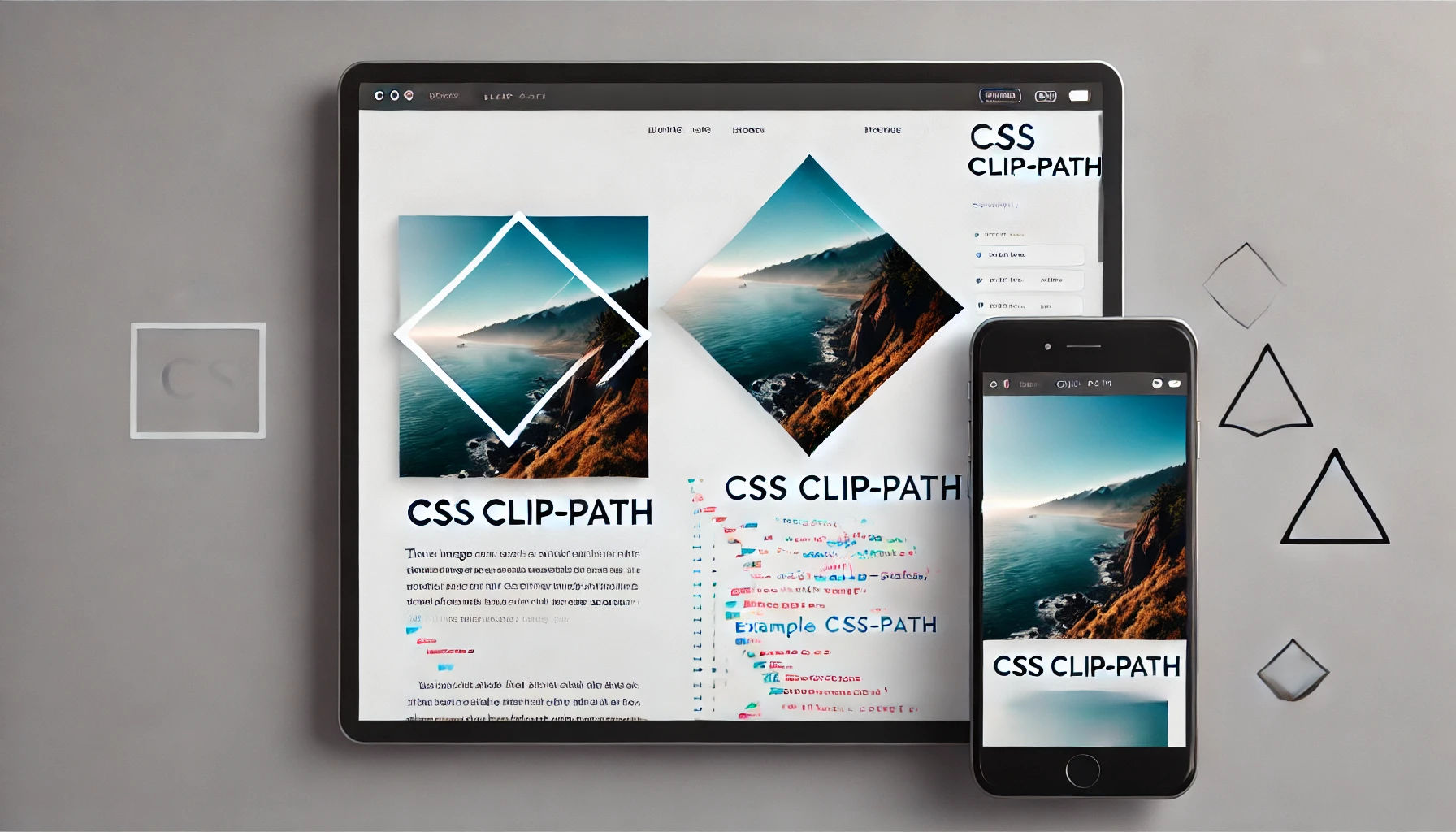
How to Use clip-path to Crop an Image in WordPress
Cropping images directly in WordPress typically involves editing the image in the media library or using plugins. However, a more dynamic and creative approach is to use the CSS clip-path property to crop images without altering the original file. This technique allows for non-rectangular cropping, creating visually engaging layouts. Here’s how you can do it using clip-path.
Step 1: Understanding Clip-path
The clip-path property in CSS lets you define a clipping region, determining which parts of an element are visible. With clip-path, you can crop an image into various shapes like circles, polygons, or custom shapes. For example:
.clip-image {
clip-path: circle(50%);
}
This code would crop the image into a circle.
Step 2: Add Custom CSS in WordPress
To apply clip-path to an image in WordPress, you can either:
- Add custom CSS to your theme (Appearance > Customize > Additional CSS).
- Use a plugin that allows you to add custom CSS.
For example, if you want to crop an image into a polygon:
.clip-image {
clip-path: polygon(0 0, 100% 0, 100% 80%, 0 100%);
}
Step 3: Apply the Class to Your Image
Once you’ve added the CSS, you’ll need to apply the class to your image. Edit the image block in WordPress and add the class (e.g., clip-image) in the “Advanced” section under “Additional CSS Class(es).”
Example
Here’s how you might use a triangular crop:
.clip-triangle {
clip-path: polygon(50% 0%, 0% 100%, 100% 100%);
}
With this CSS, you’ll get an image cropped into a triangle.
Video Tutorial
If you want a detailed, step-by-step guide on how to use clip-path to crop images in WordPress, check out this excellent video tutorial from Web Squadron. The video explains everything you need to know, from writing the CSS to applying it in WordPress.
Web Squadron used this CSS snippet as his example:
selector img {
object-fit: cover;
clip-path: inset(25px 63px 0 0); /* Top, Right, Bottom, Left */
}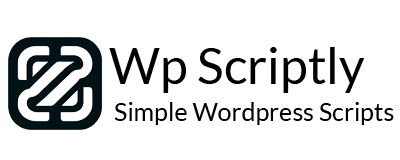
















Add your first comment to this post
You must be logged in to post a comment.