How to Display Post Views in WordPress Using WP-PostViews Plugin
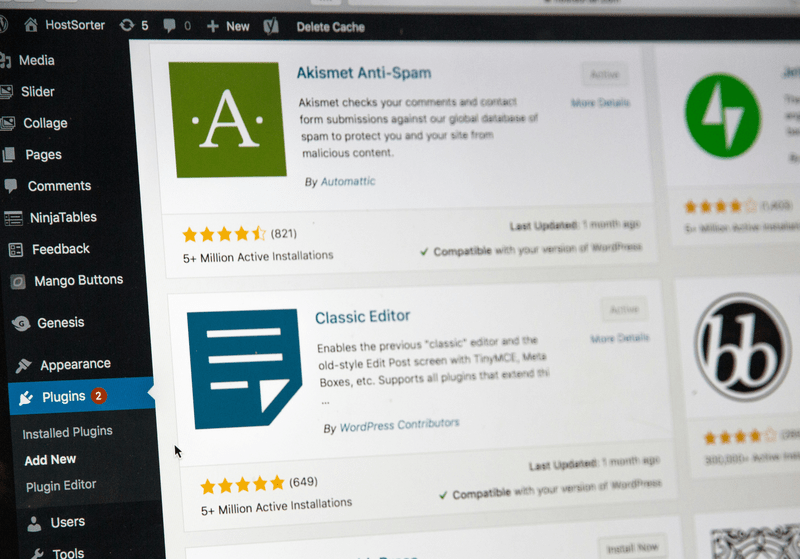
Are you looking to understand how many times your blog posts are being viewed by visitors? Tracking post views can provide valuable insights into your content’s performance and popularity. In this tutorial, we’ll show you how to display the number of times a blog post has been viewed in WordPress using the WP-PostViews plugin.
The WP-PostViews plugin is a powerful tool that makes it easy to track and display post views on your WordPress site. By following a few simple steps, you can set up this plugin to show view counts directly on your posts, helping you and your readers see which content is garnering the most attention.
Steps to Display Post Views with WP-PostViews Plugin:
- Install and Activate the Plugin:
- Go to your WordPress dashboard.
- Navigate to Plugins > Add New.
- Search for “WP-PostViews”.
- Click “Install Now” and then “Activate”.
- Configure Plugin Settings:
- After activation, go to Settings > PostViews.
- Configure the settings according to your preferences, such as excluding certain user roles from counting views.
- Display Post Views in Your Theme:
- Edit your theme files where you want the view count to appear, typically in
single.phpfor single posts. - Insert the following PHP code where you want the view count to display:
<?php if(function_exists('the_views')) { the_views(); } ?>.
- Edit your theme files where you want the view count to appear, typically in
- Check Post Views:
- Now, visit any of your posts to see the view count displayed as per your settings.
By integrating WP-PostViews, you can effortlessly monitor the popularity of your content, helping you make informed decisions about future blog posts. Whether you’re a casual blogger or a content strategist, understanding which posts are resonating with your audience can drive your content strategy and boost your blog’s performance.
Stay ahead of the game by leveraging the power of WP-PostViews and make data-driven decisions to elevate your blog’s success!
Example:
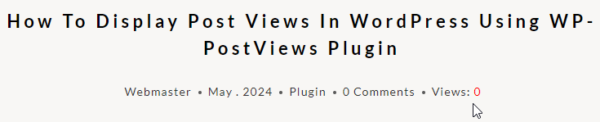
How to integrate with Kadence Pro & Astra Pro themes tutorial!
Kadence Category Archive page setup: https://wpscriptly.com/blog/integrate-wp-postviews-with-kadence-pro-using-shortcode-for-enhanced-entry-meta-display-on-category-archive-pages/
Astra Category Archive page setup: Coming soon!
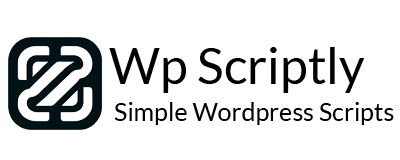
















Add your first comment to this post
You must be logged in to post a comment.