How to Add a Barcode to Fluent Forms Using Libre Barcode Font
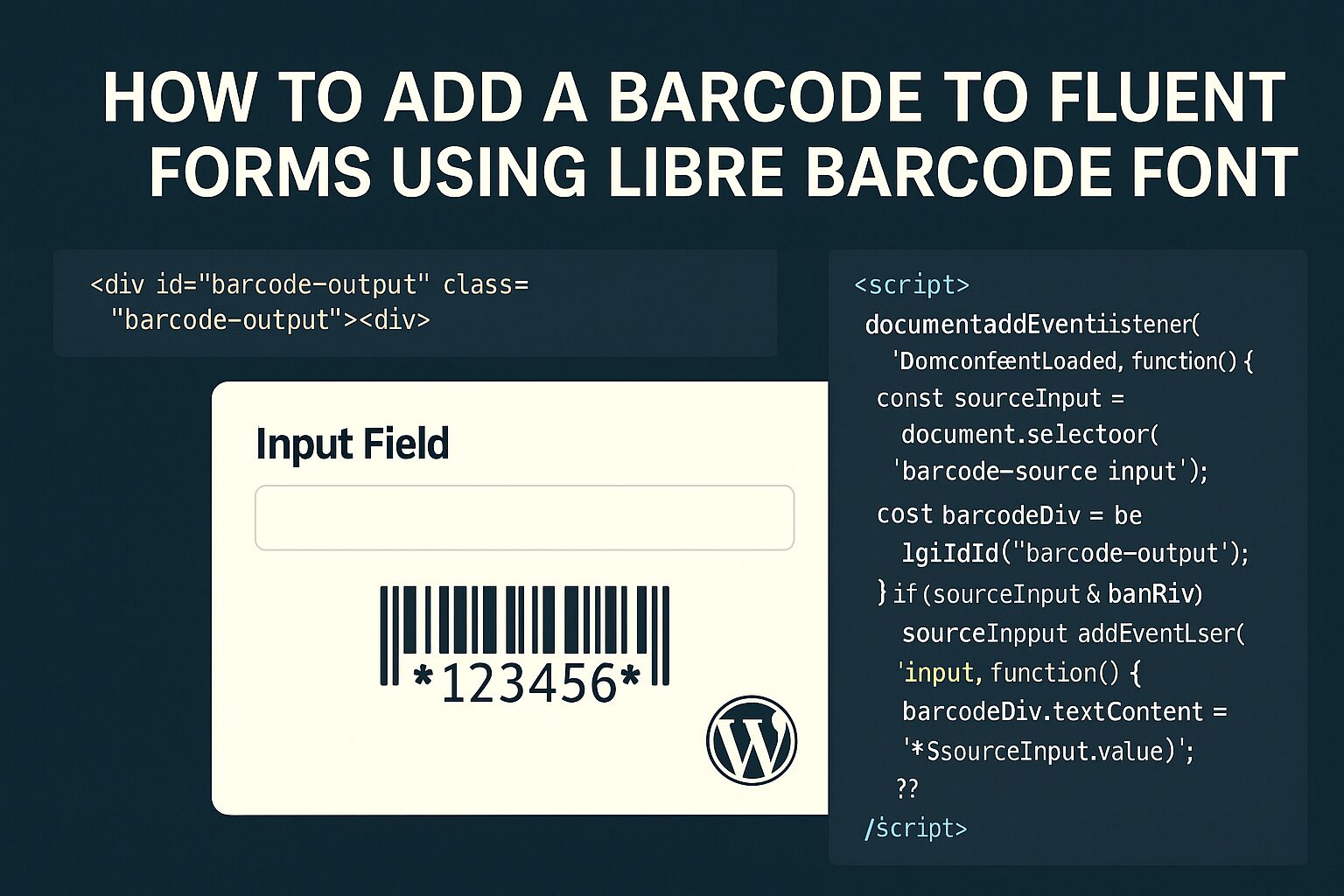
The Theory Behind Adding a Barcode to a Fluent Form in WordPress (With Code)
Barcodes are no longer exclusive to retail. From event check-ins to user ID cards, barcodes make it easy to digitize workflows. In WordPress, using Fluent Forms combined with a barcode font allows you to dynamically display a barcode based on user input — with zero backend generation needed.
Why Use a Font-Based Barcode?
Instead of generating a barcode image, which can require external APIs or heavy JavaScript libraries, you can simply use a Google Font that renders text as a barcode. One popular choice is Libre Barcode 39, which is fast, lightweight, and easy to implement.
Step-by-Step: How It Works
🔹 1. Load the Barcode Font in Your Site
Add the Google Font to your site’s <head> using a plugin like Code Snippets, a child theme, or via Fluent Forms’ custom HTML field (advanced tab):
<link href="https://fonts.googleapis.com/css2?family=Libre+Barcode+39&display=swap" rel="stylesheet">
<style>
.barcode-output {
font-family: 'Libre Barcode 39', cursive;
font-size: 48px;
letter-spacing: 3px;
margin-top: 15px;
display: block;
}
</style>
🔹 2. Add the Input Field in Fluent Forms
In your Fluent Form, add a Text Input field. In the Advanced Options, set the CSS Class Name to:
barcode-source
🔹 3. Add a Barcode Display Field (HTML Field)
Add an HTML field in the form where you want the barcode to show. In the HTML content box, enter:
<div id="barcode-output" class="barcode-output"></div>
🔹 4. Add JavaScript to Generate the Barcode
In Fluent Forms, go to Settings > Custom CSS/JS, and insert the following JavaScript in the Custom JavaScript section:
<script>
document.addEventListener('DOMContentLoaded', function () {
const sourceInput = document.querySelector('.barcode-source input');
const barcodeOutput = document.getElementById('barcode-output');
if (sourceInput && barcodeOutput) {
sourceInput.addEventListener('input', function () {
const val = sourceInput.value.trim();
barcodeOutput.textContent = val ? `*${val}*` : '';
});
}
});
</script>
✅ Note: The asterisks * are required in Libre Barcode 39 to mark the start and end of the barcode.
Example in Action
Imagine a user types ABC123. The system will wrap that with asterisks and visually display:
*ABC123*
Styled with the Libre Barcode 39 font, this will now appear as a scannable barcode.
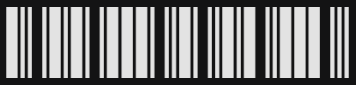
Bonus Tips
- Print Friendly: This method is ideal for printable forms or confirmations.
- QR Code Alternative: For more complex needs, you can use Fluent Forms add-ons or custom JS libraries like
qrcode.jsfor QR generation. - Other Barcode Fonts: You can swap
Libre Barcode 39with others likeLibre Barcode 128, but formatting rules differ.
Use Cases
Conclusion
The power of combining Fluent Forms with a font-based barcode lies in its simplicity. With no need for image generation or third-party APIs, you can dynamically create scannable codes using nothing more than fonts and a touch of JavaScript. Whether you’re handling tickets, registrations, or asset tracking — barcodes can add a sleek, professional touch to your forms with minimal effort.
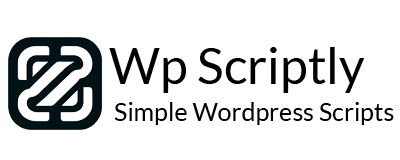
















Add your first comment to this post
You must be logged in to post a comment.